Backup/Restore

© Copyright 2014, Go2Telecom, LLC
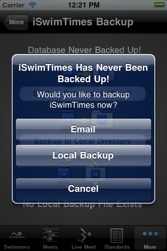
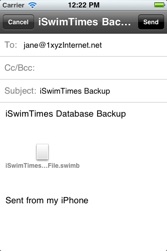
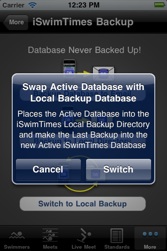
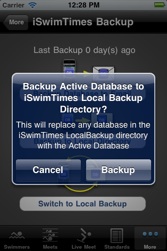
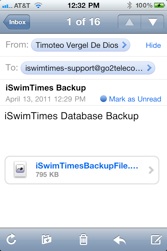
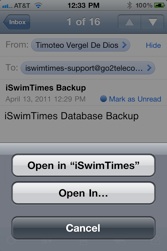
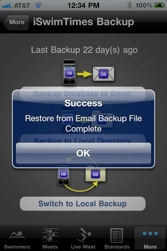
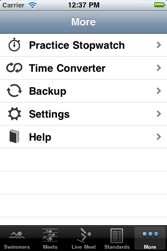
iSwimTimes version 2.0 added integrated backup capability.
iOS Below 4.0- you can store a local backup in case the active file gets corrupted or you delete information you want restores.
iOS 4.0 and above has local backup as well as Email Backup for “Off Device” storage.
To Access Backup, tap the “More” tab.
If you have never performed a backup up of the iSwimTimes database, an alert will pop asking you to backup.
The main Backup screen shows how many days since the last email or local backup.
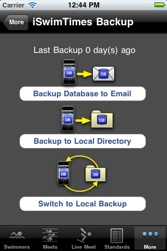
Pressing “Backup Database to Email” will attach a copy of the Database to an email. *Note the database is NOT ENCRYPTED. Any personal info in the iSwimTimes DB is accessible from this file (ex Name, birthday, meet name, etc).
Pressing “Switch to Local Backup” will pop an alert asking you to switch. Switching will swap the Active db with the archived DB. Both databases are preserved, just in different locations. You can always switch again.
Tapping “Backup to Local Directory” will backup the “Active” iSwimTimes Database and will overwrite any database stored in the Local Backup directory.
Backup iSwimTimes Database
Restore iSwimTimes Database from a Backup
Restore from Local Backup
Restore from Email Backup
Backup to Email (iOS 4.0 +)
Backup to to Local Directory
In the devices Mail app, select the email with the backup file attached to it.
Tap the attached database. From the popup menu that appears, select “Open in iSwimTimes”.
iSwimTimes will open with an alert asking if you would like to restore from backup. The emailed Database will become the new Active database while “old” Active database”will be copied to the Local Directory (replacing any database in that directory).
An alert will display the result of the restore.
This is an iSwimTimes Database File
Archive Active Database to Local Backup and make emailed Database Active?
